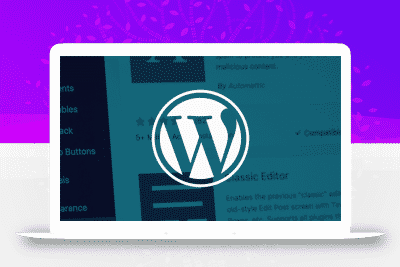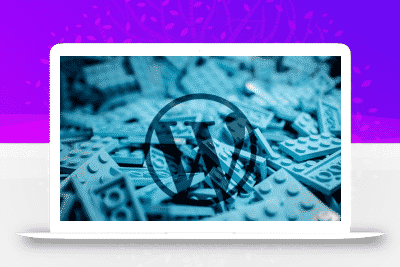效果

- 1.1(修复了移动端显示错误)
- 代码版本:1.0(发布)
第一步,添加 HTML
找到主题根目录下的/Modules/Templates/Single.php 文件,将第567行内容
<div class="content-ds-button"><button @click="show()">'.__('赞赏','b2').'</button></div>
替换为以下代码:
<div class="content-ds-button" @click="show()"><div id="con"><div id="TA-con"><div id="text-con"><div id="linght"></div><div id="TA">为 TA 充电</div></div></div><div id="tube-con"><svg viewBox="0 0 1028 385" fill="none" xmlns="http://www.w3.org/2000/svg"><path d="M1 77H234.226L307.006 24H790" stroke="#e5e9ef" stroke-width="20" /><path d="M0 140H233.035L329.72 71H1028" stroke="#e5e9ef" stroke-width="20" /><path d="M1 255H234.226L307.006 307H790" stroke="#e5e9ef" stroke-width="20" /><path d="M0 305H233.035L329.72 375H1028" stroke="#e5e9ef" stroke-width="20" /><rect y="186" width="236" height="24" fill="#e5e9ef" /><ellipse cx="790" cy="25.5" rx="25" ry="25.5" fill="#e5e9ef" /><circle r="14" transform="matrix(1 0 0 -1 790 25)" fill="white" /><ellipse cx="790" cy="307.5" rx="25" ry="25.5" fill="#e5e9ef" /><circle r="14" transform="matrix(1 0 0 -1 790 308)" fill="white" /></svg><div id="mask"><svg viewBox="0 0 1028 385" fill="none" xmlns="http://www.w3.org/2000/svg"><path d="M1 77H234.226L307.006 24H790" stroke="#f25d8e" stroke-width="20" /><path d="M0 140H233.035L329.72 71H1028" stroke="#f25d8e" stroke-width="20" /><path d="M1 255H234.226L307.006 307H790" stroke="#f25d8e" stroke-width="20" /><path d="M0 305H233.035L329.72 375H1028" stroke="#f25d8e" stroke-width="20" /><rect y="186" width="236" height="24" fill="#f25d8e" /><ellipse cx="790" cy="25.5" rx="25" ry="25.5" fill="#f25d8e" /><circle r="14" transform="matrix(1 0 0 -1 790 25)" fill="white" /><ellipse cx="790" cy="307.5" rx="25" ry="25.5" fill="#f25d8e" /><circle r="14" transform="matrix(1 0 0 -1 790 308)" fill="white" /></svg></div><div id="orange-mask" ><svg viewBox="0 0 1028 385" fill="none" xmlns="http://www.w3.org/2000/svg"><path d="M1 77H234.226L307.006 24H790" stroke="#ffd52b" stroke-width="20" /><path d="M0 140H233.035L329.72 71H1028" stroke="#ffd52b" stroke-width="20" /><path d="M1 255H234.226L307.006 307H790" stroke="#ffd52b" stroke-width="20" /><path d="M0 305H233.035L329.72 375H1028" stroke="#ffd52b" stroke-width="20" /><rect y="186" width="236" height="24" fill="#ffd52b" /><ellipse cx="790" cy="25.5" rx="25" ry="25.5" fill="#ffd52b" /><circle r="14" transform="matrix(1 0 0 -1 790 25)" fill="white" /><ellipse cx="790" cy="307.5" rx="25" ry="25.5" fill="#ffd52b" /><circle r="14" transform="matrix(1 0 0 -1 790 308)" fill="white" /></svg></div><!--<p id="people">共 <b>361</b> 人</p>--><span id="people" v-if="data.count">共<b v-text="data.count"></b>人'.__('','b2').'</span></div></div></div>
第二步:添加 CSS 样式
在主题根目录下的 style.css文件底部添加以下 CSS 代码
/*赞赏版本:1.1*//* 设置白色容器 */#con {width: 350px;height: 85px;position: relative;border-radius: 4px;/*margin:50px auto;*/}/* 设置文本内容容器 */#TA-con {width: 157px;height: 50px;background-color: #f25d8e;box-shadow: 0 4px 4px rgba(255, 112, 159, .3);position: absolute;top: 50%;left: 5%;transform: translateY(-50%);border-radius: 4px;cursor: pointer;}/* 设置文本居中容器 */#text-con {width: 100px;height: 100%;margin: 0 auto;position: relative;}/* 做一个小闪电 */#linght {width: 0;height: 0;position: absolute;top: 36%;left: 4px;border-color: transparent;border-style: solid;border-width: 10px;border-top: 10px solid #fff;border-radius: 4px;transform: rotate(-55deg);}#linght::after {position: absolute;top: -13px;left: -11px;content: "";width: 0;height: 0;border-color: transparent;border-style: solid;border-width: 10px;border-top: 10px solid #fff;transform: rotate(180deg);border-radius: 4px;}/* 文字 */#TA {float: right;line-height: 50px;font-size: 15px;color: #fff;}#TA-con:hover {background-color: #ff6b9a;}/* 创建图形容器 */#tube-con {width: 157px;height: 55px;position: absolute;right: -5px;top: 15px;}/* 对 svg 图形设置宽高 */.content-ds-button svg {width: 100%;height: 100%;}/* 创建一个蒙版 宽度为 0,当我 hover 充电框的时候,宽度展开 */#mask {width: 0px;height: 100%;overflow: hidden;position: absolute;top: 0;left: 0;transition:all 0.5s;}/* 对蒙版的 sbg 单独设置宽高,保证宽度高低有一个固定值而不是百分比 */#mask svg {width: 157px;height: 55px;}/* 对充电框 hover 的时候开始动画,将粉色线条铺开 */#TA-con:hover+#tube-con>#mask{width:157px;}/* 对充电框 hover 的时候开始动画,添加黄色快速移动的动画 */#TA-con:hover+#tube-con>#orange-mask{animation: move1 0.5s linear 0.2s infinite;}#TA-con:hover+#tube-con>#orange-mask svg{animation: movetwo 0.5s linear 0.2s infinite;}/* 创建黄色移动的蒙版 */#orange-mask{width: 18px;height: 100%;overflow: hidden;position:absolute;left:-15px;top:0px;}/* 创建黄色移动的内容 */#orange-mask svg {position: absolute;;top:0;left:15px;width: 157px;height: 55px;}@keyframes move1 {0%{left:-15px;}100%{left:140px;}}@keyframes movetwo {0%{left:15px;}100%{left:-140px;}}#people{position:absolute;right:10px;top:18px;font-size:12px;font-family:"雅黑";color:#aaa;}#people>b{color:#777;}@media screen and (max-width: 768px) {.content-ds-button { top: 0px;margin-top: 2em;}#con {width: 10em;height: auto;margin: 0px;background: #fffcf7;}#TA-con {width: 107px;height: 40px;left: 42%;}#linght {top: 26%;}#TA {line-height: 40px;margin-right: 0.4em;}#tube-con {display: none;}}
补充
替换默认的糖果图标,将下列代码的图片链接替换为自己的链接。
/*更改图标*/.b2-tang:before {content: "";background: url(https://www.xxx.xxx/wp-content/themes/b2child-mqzj/images/dianchifang.svg) no-repeat;background-size: 19px 24px;width: 19px;height: 24px;position: absolute;margin: -26px 0px 0px -18px;}
转载请注明:汇站网 » WordPress 站点添加哔哩哔哩充电样式 – B2 美化
常见问题
相关文章
猜你喜欢
- 最新WordPress全站整合包,内含免授权子比主题8.1及网创资源自动同步更新功能 2025-03-21
- WordPress AI文章自动生成与配图、长尾关键词衍生、内容批量抓取 2025-03-04
- WordPress教程:纯代码实现文章摘要添加ai功能 2024-12-03
- WordPress精简版CMS主题样式Class 2024-11-28
- WP-AutoPostPro中文版:WordPress高效自动内容采集与发布插件 2024-11-26
- 为WordPress网站页面添加水印的教程——附带JS源代码 2024-11-26
- WordPress教程 在文章的侧边栏添加一项滚动公告功能 2024-11-26
- WordPress主题美化升级 – 在侧边栏添加古诗一言小工具 2024-11-26
- WordPress原创插件:精准追踪超链接点击访问统计 2024-11-25
- 最新版本的WordPress网络创业资源美化全站主题源码 2024-11-25

 微信扫一扫
微信扫一扫 支付宝扫一扫
支付宝扫一扫